What's AgaueEye?
AgaueEye is a hardware monitor with in-game overlay tools for Windows, with AgaueEye, you can monitor your hardware, like CPU/GPU/MB/HDD/RAM states, and display overlay when you playing games, AgaueEye also record the states for post analysis.
about hardware monitor
AgaueEye provides full funcional hardware montior, include CPU/GPU/MB/DRAM and more, in desktop, you can quick inspect CPU/GPU state.

|
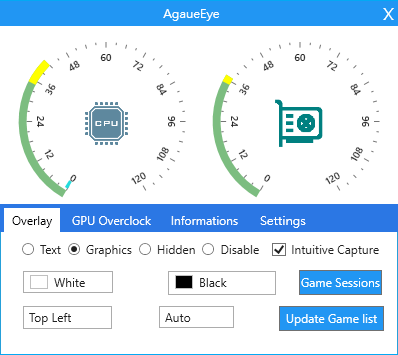
|
need more? switch to Informations tab, click advanced link, then you got all hardware infomrations.

|
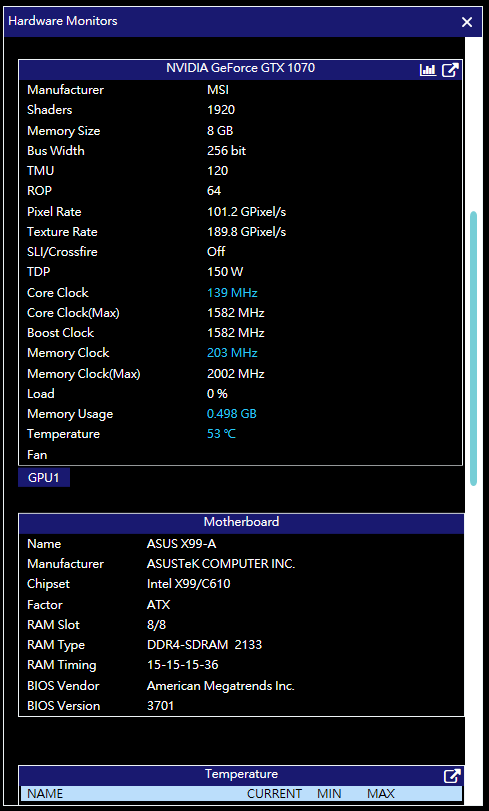
|
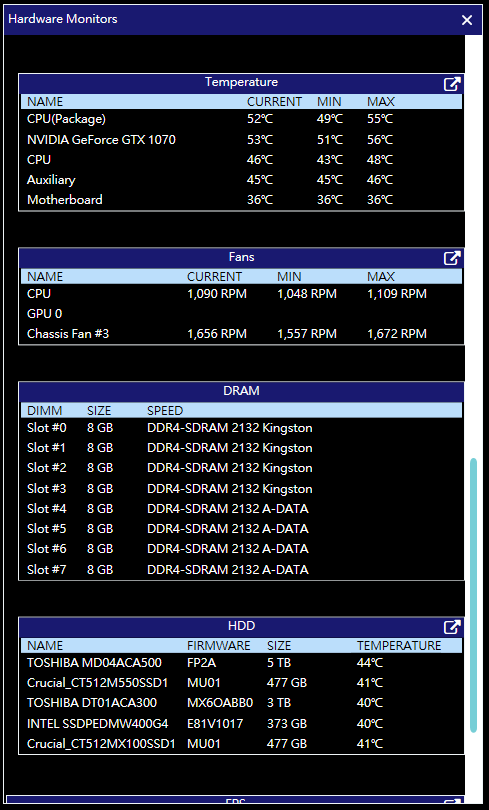
|
more more details? like processes memory usage, CPU/GPU usage? just switch to PROCESSES tab.

when you playing game, AgaueEye in-game overlay will display hardware information, and all hardware state will be record, you can analysis later.

Overclocking?
Yes, just need two clicks to overclocking NVIDIA/AMD GPU.

if you need more detail tutories for use AgaueEye, see the tutories video, it's base on 0.33.
What's New in AgaueEye 0.35
we re-design the game state report UI/UX, and add Intuitive Capture feature, change the Capture/Game State store folder, now it's move into your My Documents\AgaueEye folder.
in this version, we improve the screen capture performance, with streaming like capture, the screen capture and IC will very fast.
What's Intuitive Capture(IC)
simple to say, it's automation game screen shot function, IC can capture game screen for you by automation, so you don't need do anything, just enable it, it will capture the game screen and combin into game state report, see below screenshot, i thinking you got it.

How can i change Intuitive Capture Time?
click settings tab.


How about performance of Intuitive Capture?
we can't tell you it no impact game performance, because any addition action can be impact game performance, all we can do is try to keep minimal.
The Differrent in other Overlay software
first, AgaueEye is full functional hardware monitor., second, AgaueEye record is base on frame rate, so you can see the Worse FPS(we call %0.01) in game state report and overlay, with new Intuitive Capture, you can see the screen snapshot in the game state window.
Breaking Changes
in 0.35, we move GameState/Capture into My Documents folder, so it will break changes for previous version users, if you want keep your game state record by previous version, just copy below folders from AgaueEye folder into My Documents\AgaueEye
- images
- Capture
- GameStates
if you installed 0.35PR before, you must uninstall it then install 0.35 Offical Release.
Download it, it's 100% free, and no ads ;-)